If you’re a Mac OS X user the time will come when your computer won’t boot or a problem may arise where you can’t take control of the device, and booting from an OS X installation media will be required.
This is why it’s recommended that you make a Mac OS X bootable USB when your Mac is in working conditions. However, if you find yourself on a scenario where your device (iMac, MacBook Pro, Air, Mac Pro or Mini) is not responding and you happen to have a Windows PC, then you can still be able to easily make a USB bootable installation media for your Mac OS X to reinstall the operating system using the Recovery Assistant.
Bear in mind that this will also work for Windows users, who are running Mac OS X on a virtual machine and need to upgrade to the latest version.
Things to know before proceeding
Before you dive into this guide, you’ll need a few things:
- A broken Mac computer with Mac OS X.
- A trial copy of the TransMac software.
- One high quality USB flash drive with 16GB of storage.
- A copy of Apple’s macOS (DMG file).
Now that you have all the necessary ingredients, you’re ready to make a Mac OS X bootable USB using the DMG file of the operating system with the steps below.
How to make a Mac OS X bootable USB installation media
Before you can use TransMac, you may first need to partition your USB flash drive with a GPT partition, as a normal MBR partition may not work. To do this, you’ll need to use the Diskpart command-line utility on Windows.
- Open Command Prompt with administrative permissions.
- Type the
diskpartcommand and press Enter. - Type the
list diskcommand to view a listing of drives connected to your computer and press Enter. - Type the
select diskcommand followed the number assigned for the USB flash drive, and press Enter. - Type the
cleancommand and press Enter. - Type the
convert GPTcommand and press Enter. - Type the
create partition primarycommand and press Enter to complete the task.
After converting the USB flash drive from MBR to GPT format, you can use the steps below to create a bootable USB installation media to install Mac OS X.
- Download and install a copy of TransMac, which is the software that will make everything happen. TransMac is a paid software, but it has a 15-day trial solution, that give us more than enough time to move the DMG files to the USB drive from Windows. (If you want to support the developer, you can purchase the full version.)
- Insert the USB drive that you’ll use to fix your installation of OS X. Remember that all the data in the USB will be erased. Make sure you take off any important documents.
- Right-click the TransMac software icon and Run as administrator. You’ll be prompted to Enter Key or Run, because we’ll be using it once, click Run.
- On the left pane, you’ll see all the Windows PC drives listed, right-click the USB drive you’re intending to use to reinstall Apple’s OS X and click Restore with Disk Image.
- In the warning dialog box, click Yes.
- Use the Restore Disk Image to Drive dialog box to browse for the DMG file with the installation files for Mac OS X Yosemite in this case, and click OK to create a bootable USB of the operating system.
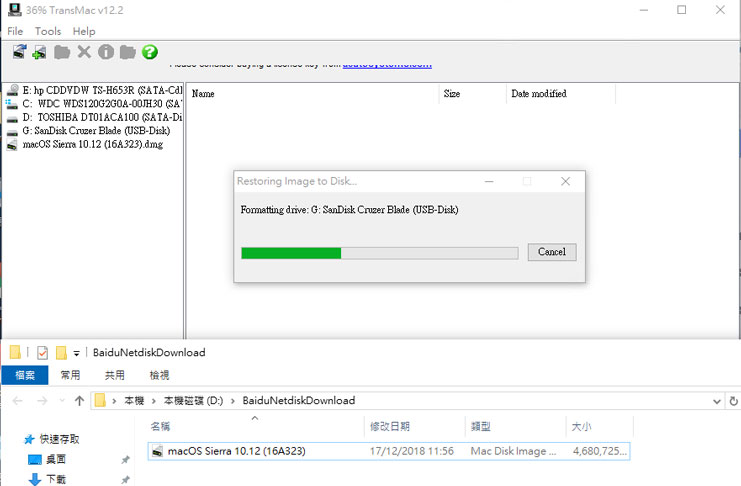
Now, you’ll have to wait a long time. It could take one or two hours to complete the process depending on your computer and other variables.
Source Download:

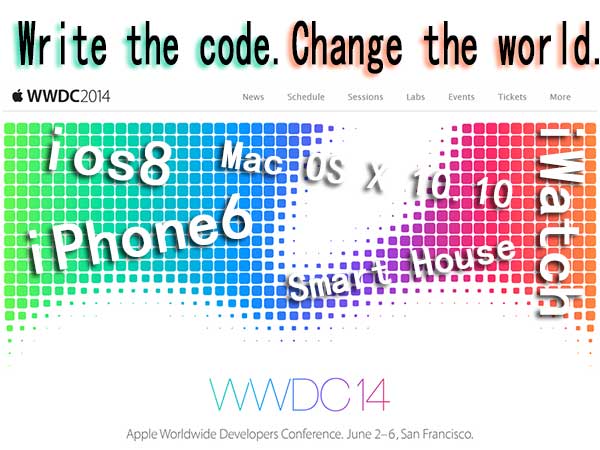
Be the first to comment