Microsoft plans to discontinue Internet Explorer on June 15, 2022.
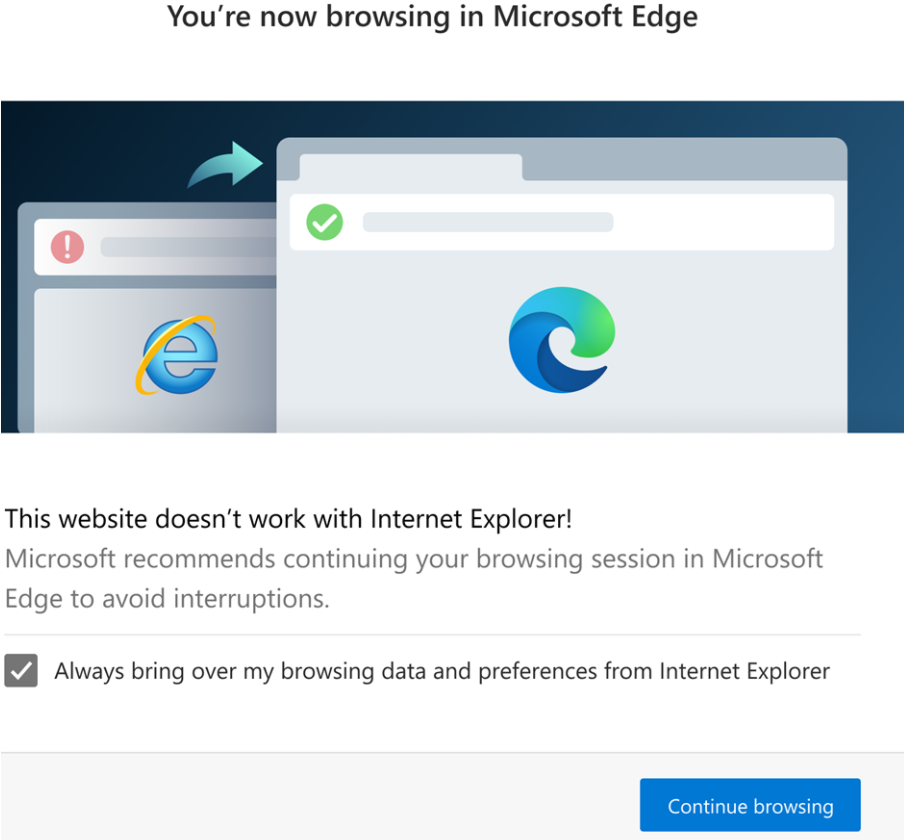
Enable Compatibility (IE) Mode in Edge
To enable Compatibility mode in Edge, click on the ‘Settings and more’ icon near the top-right corner or press ALT + F, to launch the menu. Next, select ‘Settings’ from the list of options in Edge menu.

Select ‘Default browser’ on the left navigation. Under ‘Internet Explorer compatibility’, click on the drop-down menu next to ‘Allow sites to be reloaded in Internet Explorer mode’, and select ‘Allow’.
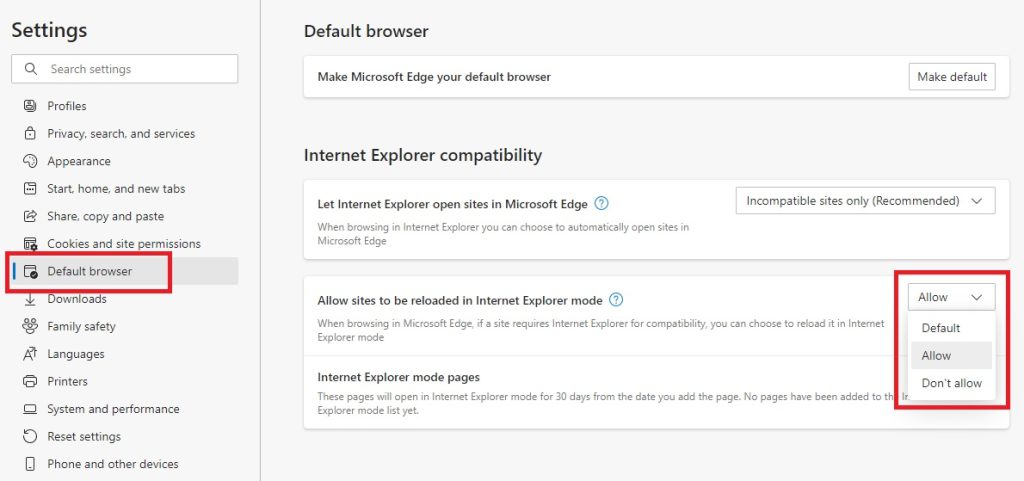
You will need to restart the browser for the change to take effect. Click on the ‘Restart’ option that appears. Compatibility or IE mode is now enabled on your browser.
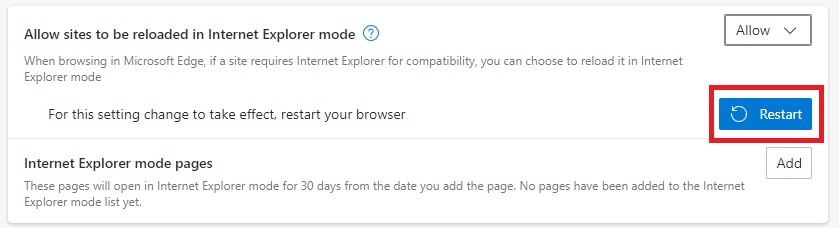
Open a Website in Compatibility Mode on Edge
To open a website in Compatibility or IE mode on Edge. First, open the website as you normally do. Now, right-click on the tab and select ‘Reload tab in Internet Explorer mode’ from the menu.
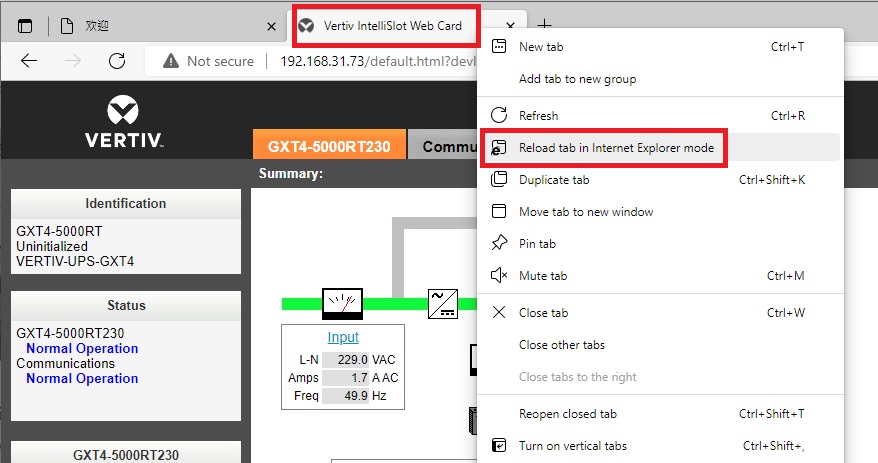
Any website open in “IE mode” or “compatibility view” will have the Internet Explorer icon displayed at the left of the navigation bar. Also, click ‘Done’ on the menu that appears.
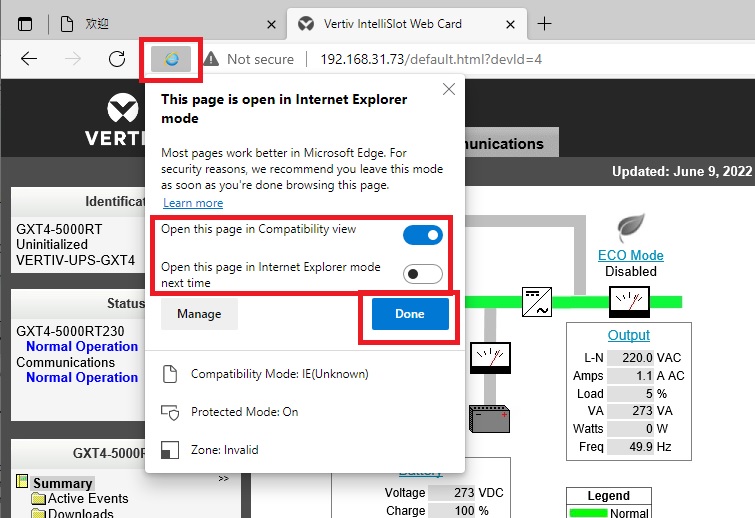
Exit the Website in Compatibility Mode on Edge
To exit the compatibility or IE mode for a website on Edge, again right-click on the tab, and select ‘Exit tab from Internet Explorer mode’.
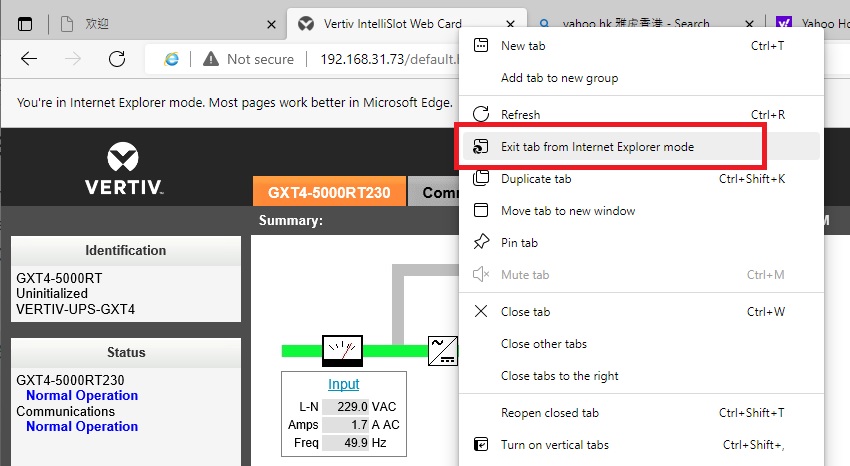

Be the first to comment